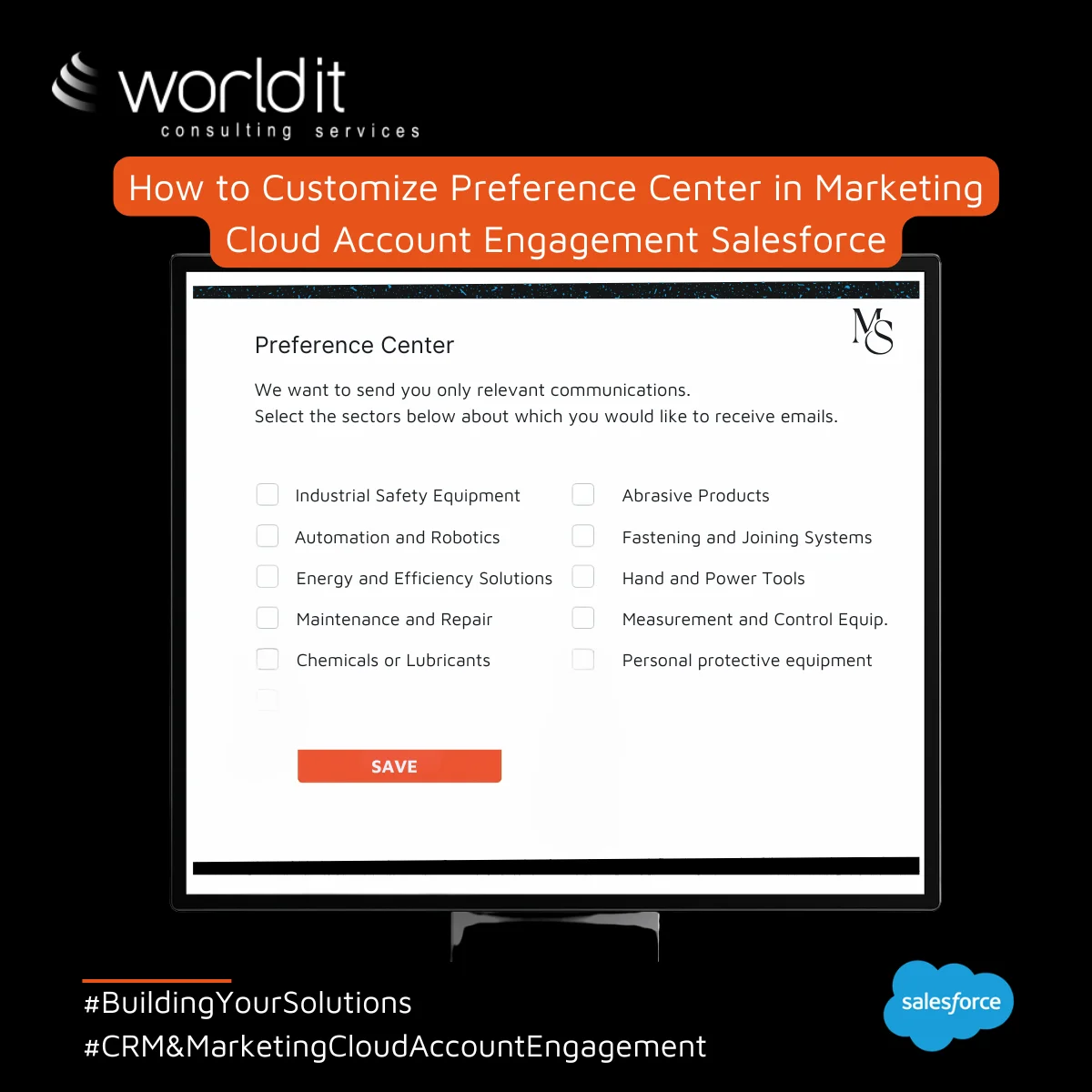
Introduction
Unlike many other websites where users can directly select the topics that interest them the most, Pardot’s preference page is limited to managing public lists. Users can opt in or out of lists, but often without understanding why they were added or what each list represents.
There is also a lack of connection with Salesforce fields that could be used in the initial segmentation.
In a recent project, our client wanted prospects to be created with pre-defined industry sectors in Salesforce, or, if created outside of Salesforce (for example, through a Landing Page), with sectors selected directly by the prospects themselves. Later, prospects should be able to adjust these choices through the preference page, adding or removing sectors according to their interests.
Challenge
The worldIT team developed a strategy to simulate a more personalized and simple experience, allowing users to choose the industry sectors that interest them the most. We made the association between sectors and lists transparent to the user, going beyond Pardot’s traditional preference center and offering a clearer and more intuitive page.
Solution
- Industry Sector Lists
When entering the preference center, the prospect sees a list of available sectors to follow. Technically, the prospect is viewing Pardot lists, since a list was created for each sector. These lists are static and public because:
- Only public lists are displayed on the preferences pag.
- Only static lists appear, even when the prospect isn't added to the list (unlike dynamic lists).
 This setup allows the preference page to display all available sectors for subscription.
This setup allows the preference page to display all available sectors for subscription.
- Filling Sectors in Salesforce
Prospects can be created in Pardot from Salesforce records. In this case, the sales team creates Leads or Contacts and assigns them to the industry sectors associated with their company. By doing this, the salesperson assumes that the prospect in Pardot may be interested in following the areas linked to their company.
In Salesforce, sectors can be indicated in a single multi-select field or in multiple checkbox fields.
 These industry sectors are then synchronized with corresponding fields created in Pardot.
These industry sectors are then synchronized with corresponding fields created in Pardot.
- Filling Sectors on the Landing Page
When prospects are created in Pardot through a form submission on a Landing Page, the multi-select field or checkboxes must be included in the form so that the prospect can select the sectors they want to be associated with.

- Automating List Assignment
Next, Pardot automations such as Engagement Studio or Automation Rules are used to check each prospect’s sectors of interest.
Based on this information, prospects are automatically added to the static lists corresponding to the sectors they selected. This ensures that each prospect is originally associated only with the lists corresponding to the sectors they chose (in the case of Landing Page entry) or those assigned by sales (in the case of Salesforce creation).
- Engagement Studio: A single flow can be created to distribute prospects to the corresponding lists.
- Automation Rule: Requires creating one rule per sector. Each rule validates the sector field value and adds the prospect to the corresponding list.
Note: If the sector information is at the Account level (in Salesforce, sector defined at the customer level rather than the contact), Engagement Studio cannot be used, only Automation Rules.
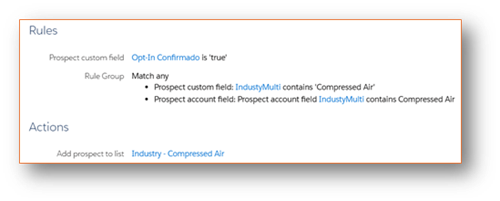 These automations can have an indefinite repeat (so that prospects have their lists updated daily), or on the contrary, it can be assumed that the automation should only make the initial distribution and from then on, the prospect should make the changes on the preferences page, without any further changes coming from Salesforce.
These automations can have an indefinite repeat (so that prospects have their lists updated daily), or on the contrary, it can be assumed that the automation should only make the initial distribution and from then on, the prospect should make the changes on the preferences page, without any further changes coming from Salesforce.
Additionally, automations can be created to update the sector fields with the new choices made by the prospect. However, in this project, it was decided that the original segmentation coming from Salesforce should not be changed because the prospect indicated in Pardot that they had other interests.
- Preference Management in the Preference Center
When receiving their first email, the prospect can access the preference page using the link included in the footer (present in all emails, along with the unsubscribe link).

In the Preference Center, users can see the lists they were automatically added to based on their interests. From there, they have the freedom to add or remove sectors as they wish, allowing them to adjust their preferences at any time.
Since the lists have exactly the same names as the sectors, the end user sees a simple interface, where they can choose their topics of interest without worrying about the “list” concept typical of Pardot.
For prospects who entered Pardot through a Landing Page, the sectors shown on the page match the options chosen in the form.
Selecting checkboxes automatically adds or removes the prospect from the public lists. Users can change these preferences anytime by accessing the preference page again.
When opting out of a sector, the prospect remains in the corresponding list but is marked as unsubscribed, meaning they will no longer receive communications targeted to that list, and the checkbox will appear unchecked on the preference page.

Conclusion
This strategy not only significantly improves the user experience but also allows us to segment and personalize communications more effectively, resulting in successful marketing campaigns and more satisfied users. By enabling users to choose the industry sectors that interest them and manage their preferences easily and intuitively, we create a more personalized and relevant experience, which can lead to greater satisfaction and engagement. Users clearly understand what they are choosing and why they are receiving certain communications.
In summary, this strategy allows us to go beyond the typical Pardot preference center, offering a more personalized and relevant experience that can lead to greater user satisfaction and engagement.
#Salesforce #MCAE #MarketingCloud #Pardot #WorldIT
